If you're using Zwift, it's best to record your RemoteRace directly on your Garmin device rather than to Zwift.
If you record your ride only on Zwift, Garmin Connect does not forward this file to third-parties.
You will need to follow the steps below to manually submit your Zwift ride (.fit file) by downloading it from Zwift and importing it to your Garmin Connect account (which you've already linked to your RaceX account).
Download your ride as a ".fit" file from Zwift.com.
1. Login to your Zwift account.
2. Go to your activity feed and find the activity you want to download.
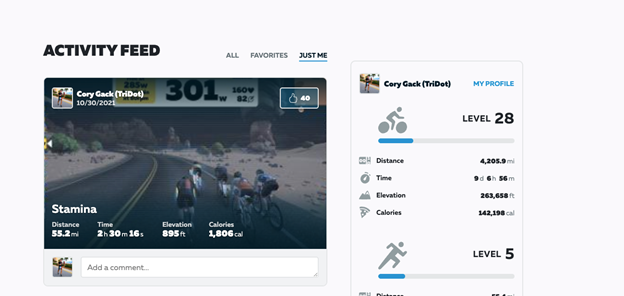
3. Go to settings (the gear icon) on the activity.
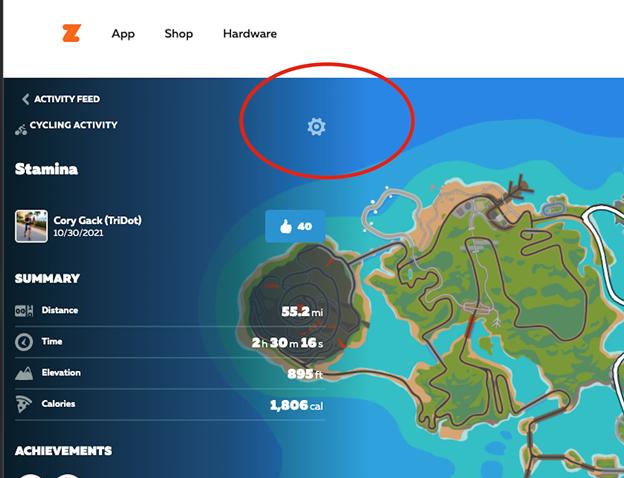
4. Download your .fit file.
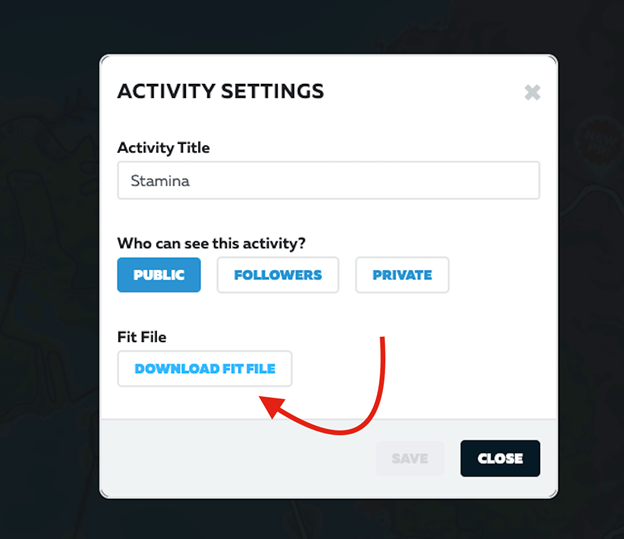
Import the .fit file to Garmin Connect.
5. Login to your Garmin Connect account.
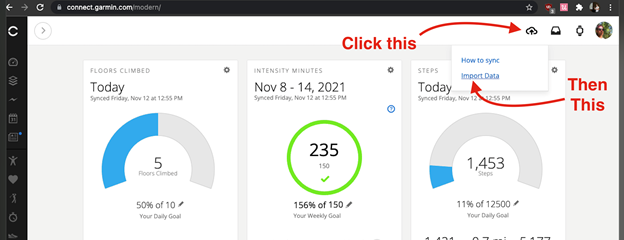
6. In the upper right corner, click the cloud upload icon and then “Import Data”.
7. From the Import Data screen, browse to the .fit file you downloaded from Zwift and then click the “Import Data” button.
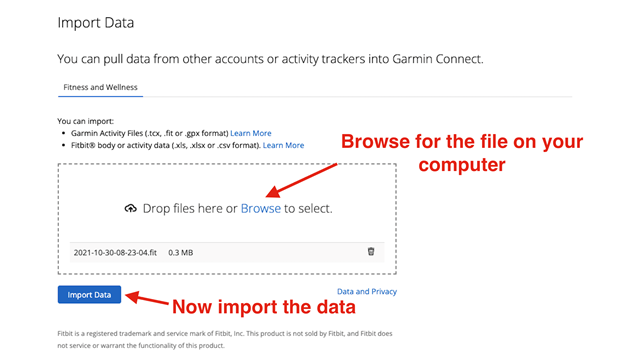
8. Uh-oh, Garmin recognizes this as the same activity already synced from Zwift. Click "View Details".
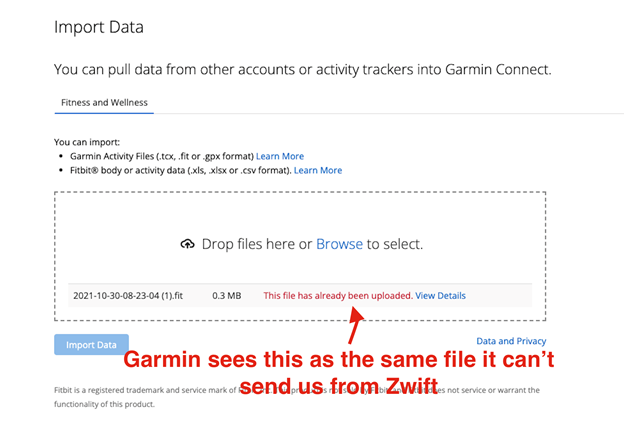
9. On the workout details, click the gear icon and then click "Delete". (Don’t worry. You're about to replace it.)
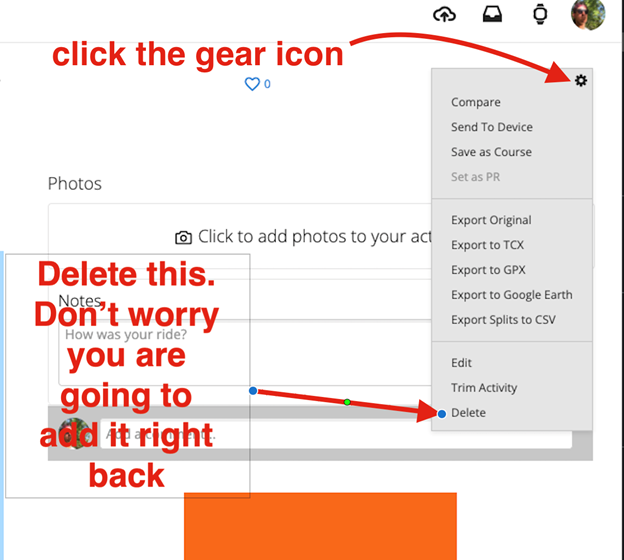
10. Repeat steps 6 and 7 to import your .fit file to Garmin. This time it will be imported and synced to RaceX.

